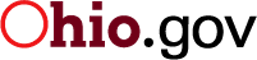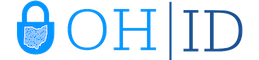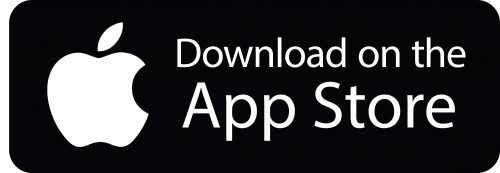Driver License & ID Cards
Ohio Mobile ID
Now Ohioans can choose to add their Ohio-issued Driver's License or ID card to their digital wallet on their mobile device so they can present it easily and securely in person and in app.
Licensed establishments can validate Mobile IDs with Mobile ID Acceptance on iPhone and the Ohio Mobile ID Check app or other compliant mobile ID readers.
The Ohio Mobile ID is a convenient and secure companion to the physical plastic card, but does not replace your physical card.
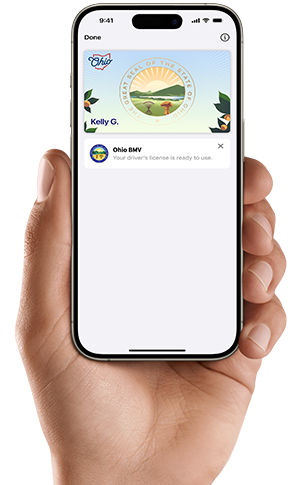
Now Ohioans can choose to add their Driver's License or ID card to Apple Wallet on iPhone and Apple Watch so they can present it easily and securely in person and in app.
Presenting your ID is easy.
With your ID in Apple Wallet on iPhone and Apple Watch, presenting your identity in person and in app just got easy. When in person, it's as simple as holding your device near the identity reader. In app with iPhone, just tap the Verify with Apple Wallet button. Confirm the information, and you're done.
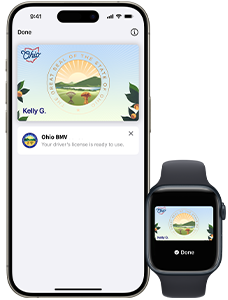
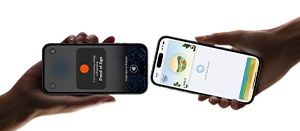
Present your ID without handing over your iPhone.
Your ID in Apple Wallet on iPhone and Apple Watch is presented digitally between your device and the identity reader, so you'll never need to show or hand over your iPhone or Apple Watch to any business.
Your ID has an extra layer of security.
If your iPhone or Apple Watch is misplaced or lost, you can manage your driver's license or state ID in Apple Wallet with the Find My app. From any browser, log in to your iCloud account to pause or delete your ID.
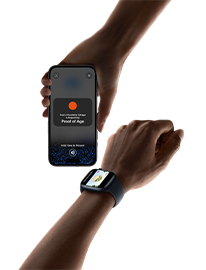
Ohio Mobile ID on iPhone and Apple Watch Frequently Asked Questions
Now Ohioans can choose to add their Ohio-issued driver's license or state ID card to Apple Wallet on iPhone and Apple Watch.
The Ohio Mobile ID provides an easy, private, and secure way for Ohioans to present their state-issued ID in person at businesses and organizations with compliant mobile ID readers and in select apps that require identity or age verification. The Ohio Mobile ID can also be used at select TSA airport security checkpoints. Visit TSA.gov for the most up to date support for the Ohio Mobile ID.
Additionally, the Ohio Mobile ID on iPhone and Apple Watch offers security and privacy benefits because Ohioans get to review the personal information they share with others and use authentication with Face ID or Touch ID to authorize the release of it.
To add your Ohio Mobile ID to your iPhone and Apple Watch:
On your iPhone, open the Apple Wallet app.
- Tap the Add (+) button.
- Tap Driver's License or State ID and choose Ohio.
- Choose whether you want to add it to your iPhone only or to both your iPhone and paired Apple Watch.
- Follow the onscreen instructions to scan the front and back of your driver's license or state-issued ID.
For more information about adding your driver's license or state-issued ID card to Apple Wallet, visit https://support.apple.com/en-us/HT212940
After your request has been approved, you will see your Ohio Mobile ID in the Apple Wallet app.
- You need an iPhone 8 or newer.
- You need to download and install the latest version of iOS and try again.
- If you still don't see the option to add your Ohio ID to Apple Wallet on iPhone or Apple Watch, contact (800) APL-CARE or (800-275-2273)
The verification process involves capturing a photo of the front and back of your physical card. If you don't have one, you can request a reprint or duplicate DL/ID card through the Ohio Bureau of Motor Vehicles (BMV).
Yes, your Ohio driver's license or ID card can be added to up to one iPhone and one paired Apple Watch at a time.
This process generally takes a relatively short period of time. If the BMV needs to gather more information, you will receive a notification with next steps, which may take a little longer.
You might see this notification if the Ohio BMV needs additional information. Once you receive this notification, you will be prompted to navigate to the Ohio BMV website and take additional steps to add your ID to your iPhone and Apple Watch.
You may need to login using your OHID account for additional verification. If you do not already have an OHID account, you will need to create one to proceed.
Try to submit the request again. For more information, visit https://support.apple.com/en-us/HT212940.
If you are physically unable to complete the gestures required to add your Ohio Mobile ID on iPhone and Apple Watch, please contact Apple for additional assistance in completing your enrollment. Contact (800) APL–CARE or (800–275-2273).
No, Ohio Mobile ID does not replace your physical Ohio driver's license or identification card and you must continue to carry your physical card. The Ohio Mobile ID on iPhone and Apple Watch, however, is voluntary and serves as a convenient, secure companion to your physical, plastic driver's license/identification card.
No, you are not required to have a Real ID to add your Ohio Mobile ID on iPhone and Apple Watch. All air travel passengers must continue to carry their physical driver's license, identification card or other acceptable ID listed on the TSA website. The TSA officer may require this physical ID in addition to the digital ID.
You can present your Ohio Mobile ID in person at select TSA checkpoints, and at businesses and organizations with standards compliant mobile ID readers. You can also present your ID in select apps that require identity or age verification.
The Ohio Mobile ID can also be used at select TSA airport security checkpoints. Visit TSA.gov for the most up to date support for the Ohio Mobile ID.
Ohio residents can present their Ohio Mobile ID on iPhone and Apple Watch at participating TSA airport security checkpoints by simply tapping their iPhone or Apple Watch at the identity reader. Upon tapping their iPhone or Apple Watch, customers will see a prompt on their device displaying which specific information is being requested by the TSA. Only after authorizing with Face ID or Touch ID is the requested identity information released from their device.
Information is shared digitally, so residents do not need to show or hand over their device to present their ID.
Information is all shared digitally, so you do not need to show or hand over your iPhone or Apple Watch to present your Ohio Mobile ID on iPhone and Apple Watch.
- Hold the top of your iPhone or hold the display of your Apple Watch near the identity reader.
- Your device screen displays the information that will be shared.
- Double-click the side button to present your driver's license or state-issued ID.
- Authenticate with the Face ID or Touch ID associated with your driver's license or state-issued ID.
- A check mark appears when you successfully present your driver's license or state-issued ID.
To watch the video: How to present your Ohio Mobile ID on iPhone and Apple Watch, visit https://learn.wallet.apple/id
- In an app or app clip, tap the Verify with Apple Wallet or Continue with Apple Wallet button.
- Review what information will be shared and other details:
- The information from your license or ID that the app is requesting.
- The information that the app will store, and how long the app plans to store that information.
- The reason that the app is requesting this information.
- Share the requested information:
- iPhone with Face ID: Double-click the side button, then authenticate.
- iPhone with Touch ID: Hold your finger on the Home button to authenticate
Ohio Mobile ID on iPhone and Apple Watch takes full advantage of the privacy and security built into iPhone and Apple Watch and also offers increased security and privacy benefits a physical ID card can't match. Unlike physical ID cards, state-issued IDs and driver's licenses in Wallet present only the information needed for the interaction, and the user has the opportunity to review and authorize the information being requested before it is shared.
Additionally, driver's licenses and state-issued IDs in Wallet are only presented digitally through encrypted communication directly between the device and the identity reader, so users do not need to show or hand over their device. Biometric authentication using Face ID and Touch ID also ensures that only the person who added the ID to the device can view or present their ID or license in Wallet.
For more information visit https://support.apple.com/en-us/HT213046
At this time Ohio Mobile ID on iPhone and Apple Watch is only accepted at select airport terminals around the country, determined by TSA. Please visit TSA.gov for the most up to date support for Ohio Mobile ID on iPhone and Apple Watch.
However, you can present your Ohio Mobile ID in person at businesses and organizations with compliant mobile ID readers. You can also present your ID in select apps that require identity or age verification.
Ohio Mobile ID on iPhone and Apple Watch is a companion to your physical, plastic driver's license or ID card, which you should continue to carry.
There is no cost associated with adding or using your Ohio Mobile ID in Apple Wallet on iPhone or Apple Watch.
Information about usage — including where, when, and what personal information you share — is encrypted and stored only on your device. Neither Ohio nor Apple can see when or where you present your Ohio Mobile ID on iPhone and Apple Watch.
For more information visit https://support.apple.com/en-us/HT213046.
If you wish to remove Ohio Mobile ID on iPhone and Apple Watch from your iPhone or Apple Watch, you may delete the pass directly from your Apple device. In the Apple Wallet app, select your driver's license or state–issued ID.
- Tap the More button.
- Scroll down, tap Remove This Driver's License or Remove This State ID, and confirm.
To remove your driver's license or state-issued ID from your Apple Watch, use the Apple Watch app on your iPhone:
- In the My Watch tab, scroll down and tap Wallet & Apple Pay.
- Select your driver's license or state-issued ID and tap Remove This Driver's License.
You can find more information on removing your Ohio ID on iPhone and Apple Watch, visit https://learn.wallet.apple/id
You will need to remove your driver's license or state-issued ID from your Apple Wallet on your old phone if you want to associate your driver's license or ID with a different Apple ID, or add your driver's license or ID to a new iPhone or Apple Watch. You will then complete the setup process on your new phone.
From another Apple device, you can use the Find My App or a web browser logged into iCloud.com to remotely lock or erase your device. Alternatively, you may also log on to Ohio BMV to disable or remove Ohio Mobile ID on iPhone and Apple Watch from your device.
Ohio Mobile ID on iPhone and Apple Watch is voluntary. If you are not interested in Ohio Mobile ID on iPhone and Apple Watch, there is nothing you need to do.
The terms and conditions can be found in this website: https://www.bmv.ohio.gov/mid-terms-conditions.aspx
View IACA Certificate here.
Legal Disclaimer
ID in Apple Wallet is available in select states and requires iPhone 8 or later with iOS 16.5 or later, or Apple Watch Series 4 or later with WatchOS 9.5 or later. Mobile ID Acceptance on iPhone is available at select merchants and requires iPhone 8 or later with iOS 16.5 or later.
Mobile ID Acceptance on iPhone. Now available with the Ohio Mobile ID Check app.
Licensed establishments can now verify ID in Apple Wallet and other Mobile IDs right on their iPhone. No additional hardware or readers required. It's easy, secure, and private.
Verifying Mobile IDs is easy.
To verify ID in Apple Wallet and other Mobile IDs on iPhone today, simply download the Ohio Mobile ID Check app and sign up. No extra readers or hardware needed.
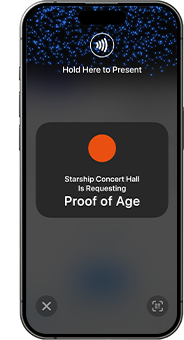
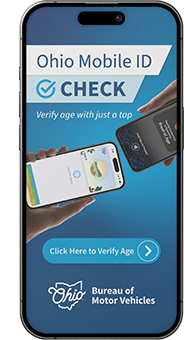
Get started in a few simple steps:
- Open Ohio Mobile ID Check app on your iPhone and present your iPhone to the customer.
- Customer holds their device near the top of your iPhone.
- When the customer has confirmed the information requested by your business, the details will appear on your screen.
Verification
Ohio is offering one convenient option for businesses to validate customer age and identity. The Ohio Mobile ID Check is a free download on the Apple App Store that works on iPhoneXS and newer that run on iOS17 or newer.
There are other hardware and software reader solutions that Ohio businesses can take advantage of, with different functionality, to accept ISO 18013-5 compliant readers to accept the Ohio Mobile ID
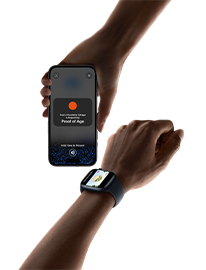
Privacy & Security of iPhone built-in
When Verifying Mobile IDs on iPhone with Ohio Mobile ID Check app, only the requested identity information will be displayed on the ID reader. Users can review the information that is being requested and can confirm or deny
Mobile ID Acceptance on iPhone Frequently Asked Questions
Any business or organization that wishes to accept mobile IDs in person may:
- Download from the App Store the Ohio Mobile ID Check, which leverages Apple's APIs.
iPhone XS or later.
iOS 17 or later. Which mobile IDs can I accept? ISO 18013-5 compliant mobile IDs from Arizona, California, Colorado, Georgia, Maryland, and Ohio.
From the initial scan UI, tap on the QR code button in the bottom right corner of the screen to bring up the QR code reader.
Businesses and organizations may only use supported identity verification apps on iPhones. iPad is not supported.
ID holders do not have to pay any fees when presenting their mobile ID to a business or organization.
Supported identity verification apps are available only in the US.
Using iPhone to accept mobile IDs follows the ISO 18013-5 standard, which leverages near field communication (NFC) or a QR code in order to establish a secure bluetooth connection between the ID holder's compliant mobile device and the mobile ID reader.
Information is encrypted and shared directly between the mobile ID and the business' mobile ID reader. Using iPhone to accept mobile IDs adheres to the "device retrieval" process outlined in ISO 18013-5. Device retrieval obviates the need to make server calls during presentment, thereby protecting users from being tracked by Apple and the issuer.
The information requested is displayed in iOS system UI for in-person visual confirmation only. ID information is cannot be stored.
Legal Disclaimer
ID in Apple Wallet is available in select states and requires iPhone 8 or later with iOS 16.5 or later, or Apple Watch Series 4 or later with WatchOS 9.5 or later. Mobile ID Acceptance on iPhone is available at select merchants and requires iPhone 8 or later with iOS 16.5 or later.